¶ How to Access the ERAWAN System
Users can access the CMU HPC ERAWAN system through two main methods:
- Secure Shell (SSH) via a terminal or SSH clients such as Xshell, Termius, PuTTY, PowerShell
- Jupyter Notebook via a web browser at URL: https://erawan.cmu.ac.th:8000
Access to the system is restricted to users within the Chiang Mai University (CMU) network or those connected through CMU VPN.
¶ Secure Shell (SSH)
¶ 1. Access via Terminal
You can connect using Command Prompt (cmd) or PowerShell.
Syntax: ssh [cmu account]@erawan.cmu.ac.th
Example: ssh sxxx.u@cmu.ac.th@erawan.cmu.ac.th
- On your first login, you will be prompted to verify the server’s fingerprint. Type
yesto continue. - Once the password is entered successfully, you will be connected to the Erawan HPC login node as shown below.
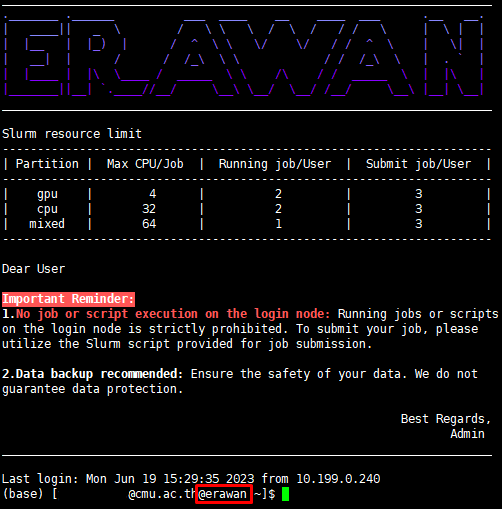
¶ 2. Access via Xshell
Xshell allows users to save server configurations, making it convenient for future access.
https://www.netsarang.com/en/free-for-home-school/ (The download link will also be sent to your email.)
- 2.1 Click New Session (highlighted in red).
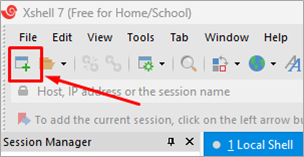
- 2.2 In the right-hand panel, configure as follows:
Name: (any name of your choice)
Host: erawan.cmu.ac.th
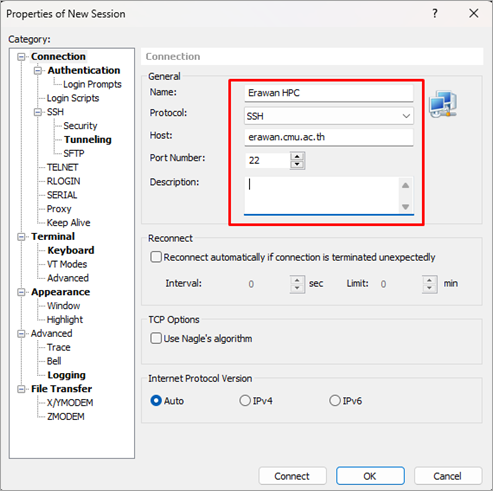
- 2.3 On the left-hand panel, select
Authenticationand fill in your Username and Password (your CMU account), then clickOKorConnect

- 2.4 Your configured server will appear in the left panel —
Double clickto connect to Erawan HPC.
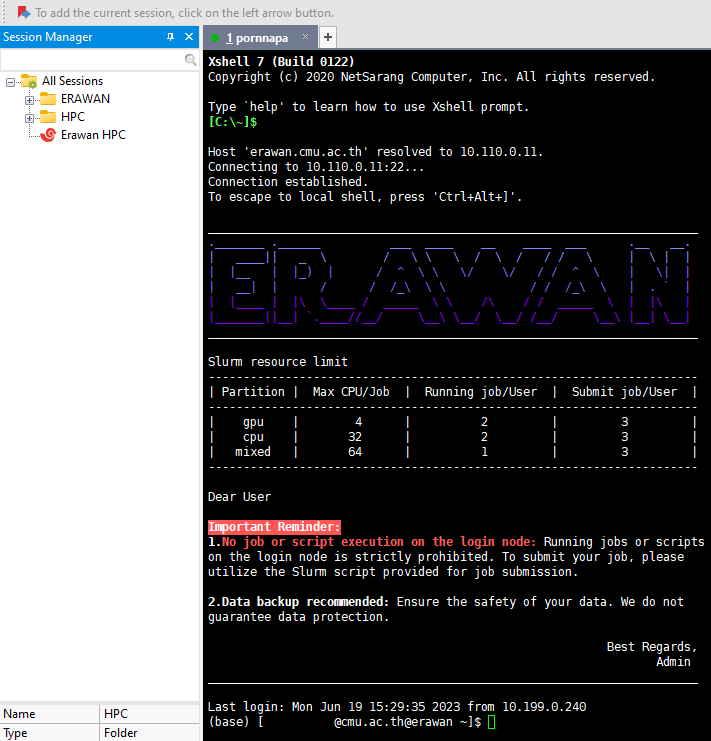
¶ 3. Access via Termius (for macOS) or Terminal
- 3.1. Click
New Host— a setup window will appear on the right.
Label: (any name of your choice)
Address: erawan.cmu.ac.th
Group: (optional)
Username & password: your CMU Account
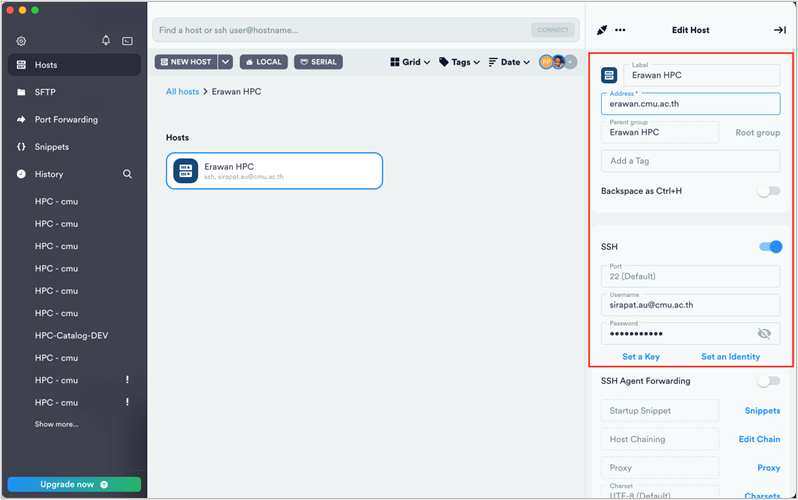
- 3.2.
Double-clickthe created host (Erawan HPC) to connect, then clickAdd and continue.
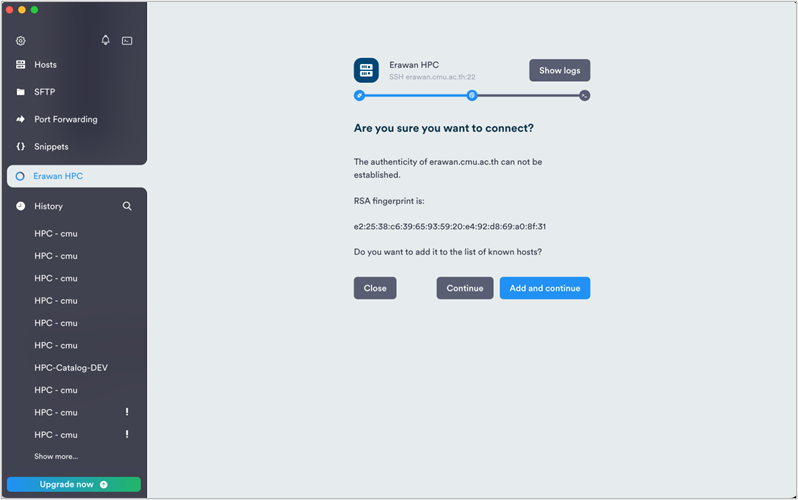

¶ Jupyter Notebook
Users may also log in through Jupyter Notebook at: https://erawan.cmu.ac.th:8000
-
- Click
Sign in with CMU Accountto authenticate with your CMU credentials.
- Click
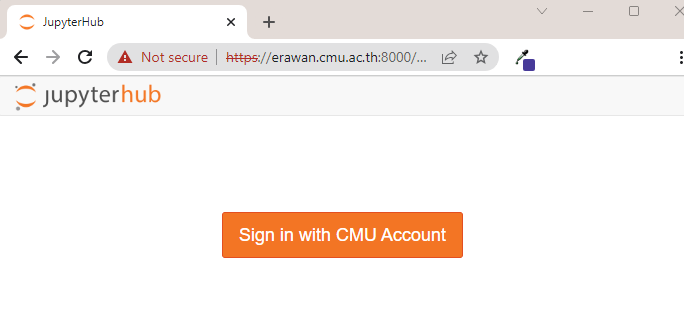
-
- Enter your Username and Password, then click
Acceptto grant access permissions.
- Enter your Username and Password, then click
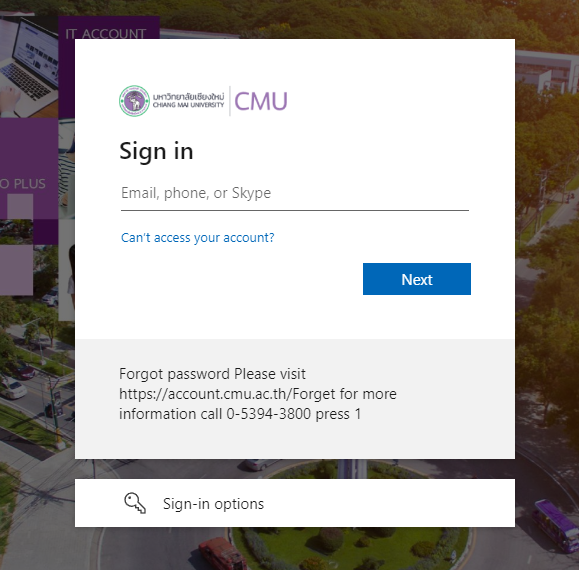
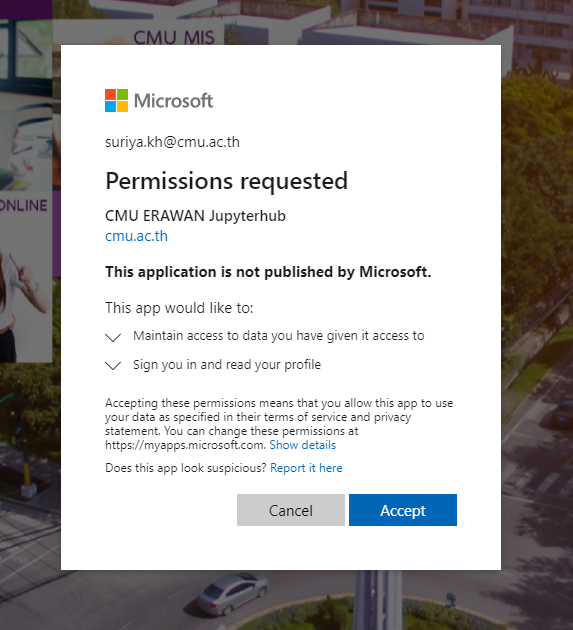
-
- You will be redirected to the JupyterLab interface, where you can:
- Access a Terminal
- Create or edit Text Files
- Write and execute Python scripts or Notebooks
- Create Folders for organizing your work
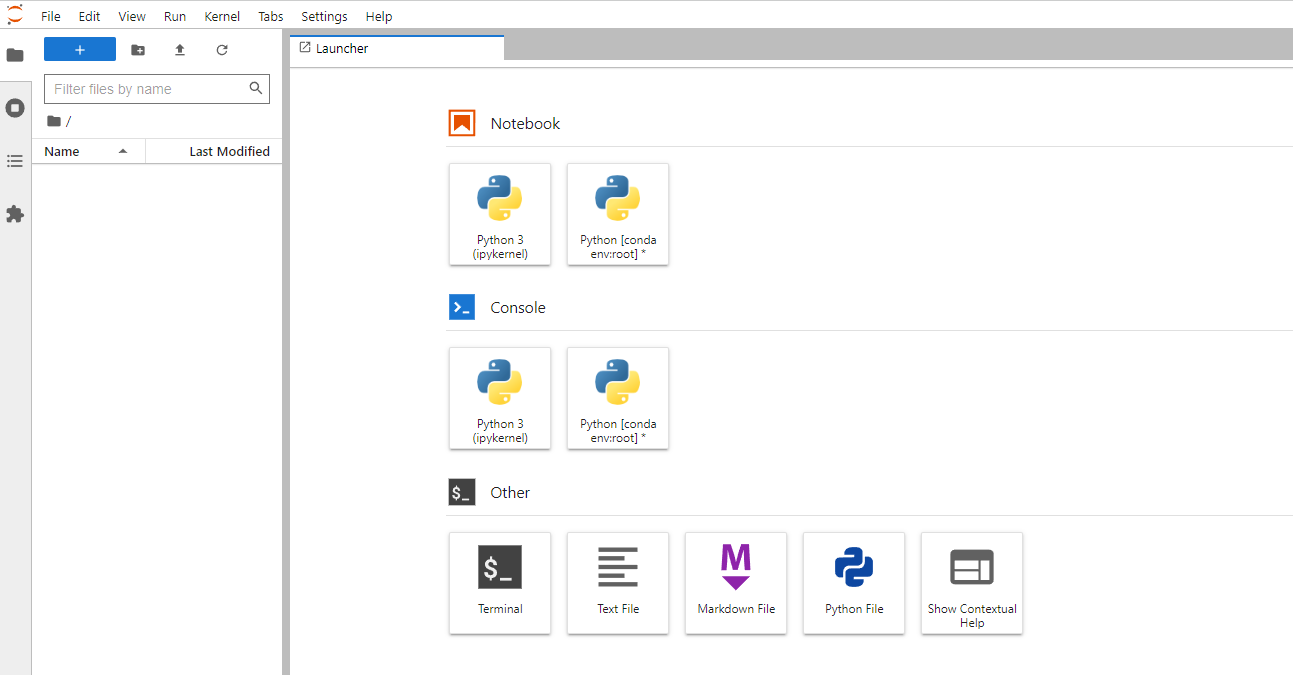
¶ - Terminal
Select  to use the command-line interface.
to use the command-line interface.

¶ - Text File
Select to create and edit scripts.
to create and edit scripts.
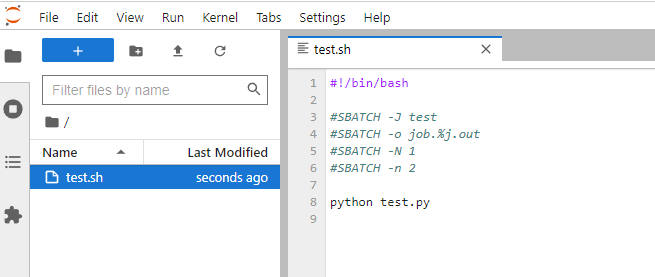
¶ - Jupyter Notebook
Select to create a new notebook or execute Python commands.
to create a new notebook or execute Python commands.

Do not execute large-scale jobs or run Python scripts directly within a notebook. All notebook commands are executed on the login node, which can degrade performance and impact other users.
(User Precautions) Instead, all computational jobs should be submitted through Slurm within JupyterLab.